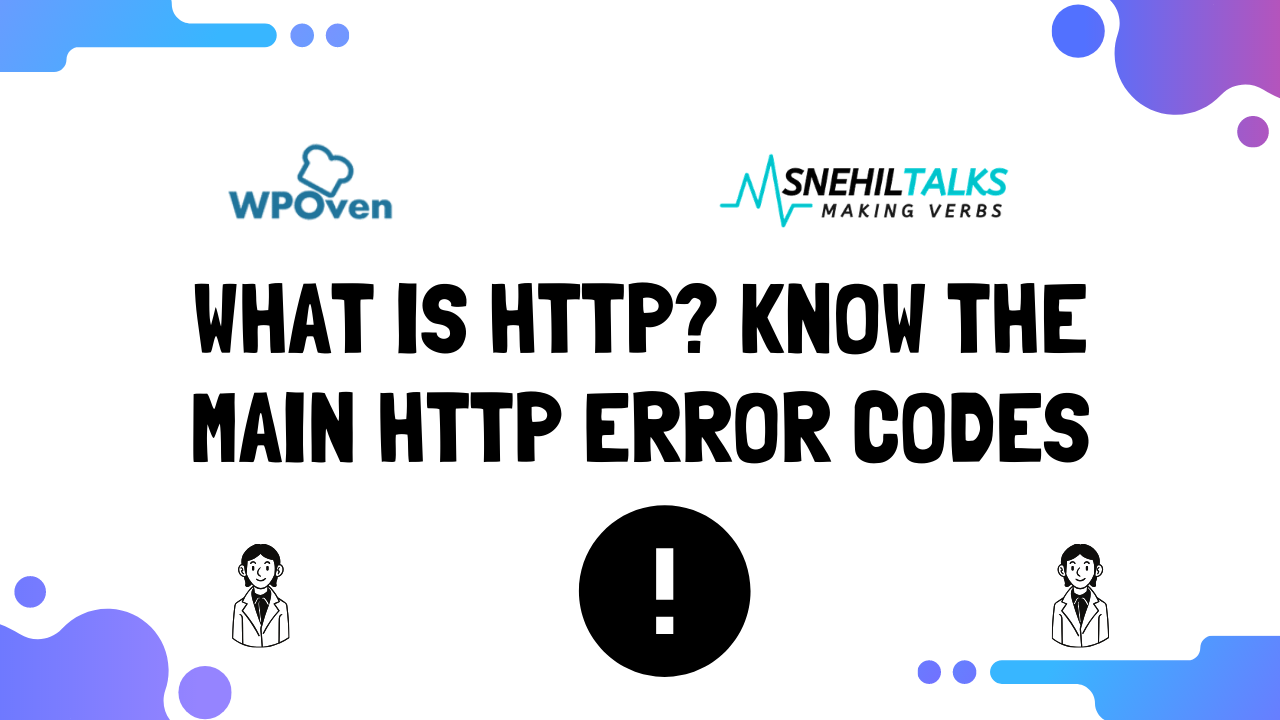HTTP is a network protocol for viewing content on the internet. It is this protocol that makes the connection between the server that hosts the content data and the browser that the user has installed on the computer.
When a user makes a request to access a page, the HTTP protocol is triggered, taking the data from the requested page directly on the server.
In the sequence, it displays all this information through a browser. This is how the user sees and interacts with content loaded on internet pages.
TIP: In addition to HTTP, there are a variety of internet protocols! Get to know other Network Protocols and see how you are impacted by them in your daily life.
Table of Contents
What does HTTP mean?
HTTP stands for Hypertext Transfer Protocol, which means Hypertext Transfer Protocol. Read about http status codes in detail here.
The HTTP protocol is also understood as the response that servers send to browsers when someone wants to access a website.
In the meantime, it is possible that there is some kind of problem in the responses, affecting the loading of a page.
And when that happens, it is common for error codes to appear. This is where the well-known HTTP errors appear.
These codes denounce the status of the pages and give indications of what may be going wrong with them.
Knowing the source of the code and what may be causing HTTP errors, the user can seek solutions to correct these problems.
This can be done through tools, plugins and even accessing website databases. Later on, you will learn about some of them and what to do to solve them.
But what about HTTP
HTTPS stands for Hypertext Transfer Protocol Secure , which means Hypertext Transfer Protocol Insurance .
It works in the same way as HTTP. However, the difference is in the letter “ S ” of the acronym, which refers to SSL (Secure Sockets Layer).
The SSL is a security certificate that through encryption technology, provides an extra layer of protection to the visited site.
Something that transmits much more security and credibility to those who access it. Mainly for sites that work directly with private user data.
This is the case with online stores that have account records, email records, addresses, credit card information fields and so on.
HTTP Code Categories
HTTP codes are generated at all times while browsing the internet. Below, you can see the five categories in which they are subdivided and what types of initial information they show.
- 1XX – Informational . The request for access to a page has been accepted and the development of the process continues in progress.
- 2XX – Confirmation . An action, such as requesting access to a page, was understood or ended.
- 3XX – Redirection . Indicates that an extra action needs to be taken before the access request can be completed.
- 4XX – Error on the Client . The client’s request to access a page on the internet through the server cannot be performed.
- 5XX – Server Error . The server containing the data was unable to fulfill the request to access a page, causing a momentary failure. Like the 504 gateway timeout error or the 502 bad gateway error
Top HTTP Error Codes
As you saw in the HTTP code categories, HTTP Errors always start with the number 4 or 5.
They indicate, respectively, failure of the client (number 4), that is, of the computer that accesses a page, and of the server (number 5) of the website to be accessed.
Below, keep some of the main HTTP Error codes. By knowing the source of the problem and what it means, you can take action to resolve it.
403 Forbidden Error
403 Forbidden error means that the server understood the request to access a page, but the browser does not have permission to access it.
The message that appears on the user’s screen is Prohibited – You Are Not Permitted to Access This Server (Forbidden – You Don’t Have Permission to Access On This Server).
Some of the reasons that cause this error are:
- Files or folders without general permission to access.
- Page scripts have incorrect or damaged HTML code.
To correct Error 403, you can:
- Disable plugins used on your site. If the error goes away, it means that a plugin was causing the problem. Then, reactivate one by one, always testing access to the page each time you do this until you find the problematic plugin. reappear, you have an idea which one was causing the error.
- Through your hosting service panel, access File Manager and then locate the .htaccess file. If this file is corrupted, you will have to delete it (make backups of it first) and then create a new one.
- Change access permissions to folders and files on your site. This is also done by the control panel of your hosting, also by the File Manager. If you prefer, you can also use an FTP client, like Filezilla .
HTTP 404 error
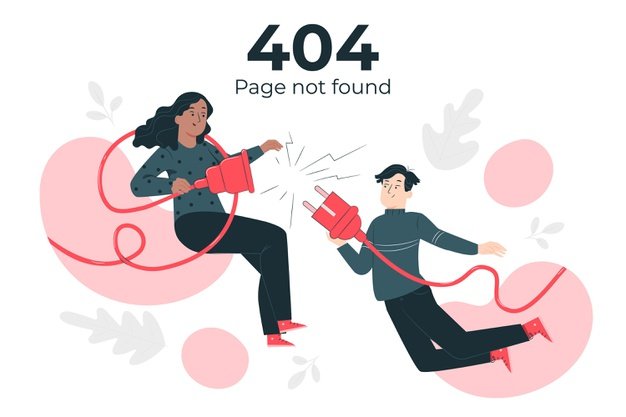
The error 404 not found means that the URL typed in the browser to access a page, at first, was not found.
The message that appears on the user ‘s screen is not found (Not Found).
Some of the reasons that cause this error are:
- URL misspelled in the browser.
- The URL was not found and may have changed at some point.
- URL no longer exists, in a situation where a website has been discontinued.
To resolve Error 404, considering that a website still exists, you can:
- Make a 301 redirect from the old URL to the new accessible URL.
- If you are working with WordPress, you can reset the options Permanent Links .
- Also in WordPress, disable all plugins and themes and gradually activate them one by one to see which one may be causing the error.
HTTP 500 error
Less common than the others, Error 500 appears when there is some kind of incompatibility on some website. This can be in the page’s script or in the request to access the server on which it is hosted.
The message that appears on the user ‘s screen Internal Server Error (Internal Server Error).
Some of the causes for Error 500 are:
- Restricted permissions on user groups.
- High consumption of server resources.
- Incompatible or outdated plugins and themes.
- Outdated PHP version.
To correct Error 500, you can:
- Increase the PHP limit so that the entire system can maintain performance according to the demands of the site and the user.
- Change access permissions through the File Manager on the hosting service dashboard.
- Disable or delete themes and plugins, considering that you can test them one by one, reactivating them in sequence, to check which one is causing the problem.
- Use a backup to recover a previous version of the site without the problem, in which the restoration deletes the most recent files and also the damaged ones.
HTTP error 503
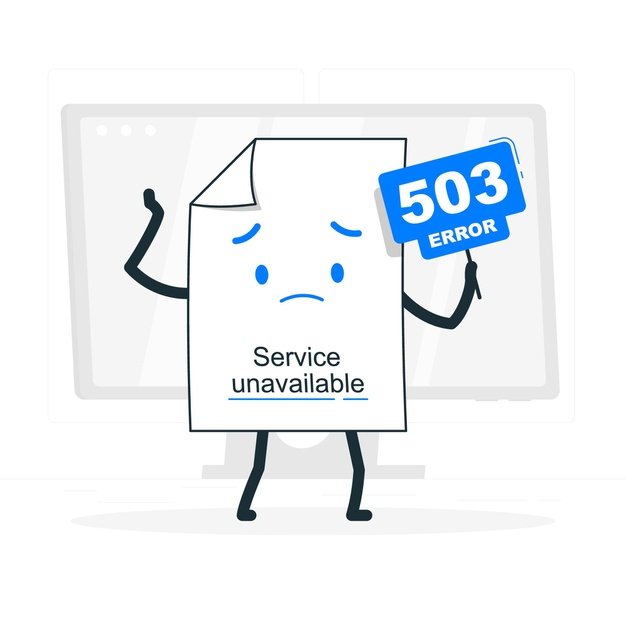
http error 503 arises when an option on a website is not available for access. It can be a product page, a blog, a forum and even a FAQ section.
The message that appears on the user’s screen is Service Unavailable .
Error 503 can happen due to:
- PHP script with code problems.
- Server with compromised performance due to insufficient resources.
- Defective WordPress plugins and themes.
- Malicious attacks, such as DDoS.
To correct Error 503, you can:
- Deactivate all themes and plugins and, with that, go testing them one by one in the reactivation to identify which one may be causing the problem.
- Increase server resources for more overall performance – you can do this by upgrading your plan with your hosting provider.
- Reinforce the security of your computer and your internet with anti-virus and anti-malware programs, in addition to updating all drivers, Windows and always keeping Firewall enabled.
Conclusion
With these errors, you may face difficulties in your website management. You must make sure that you get rid of such issues and run your website at the state which is smooth from user end.